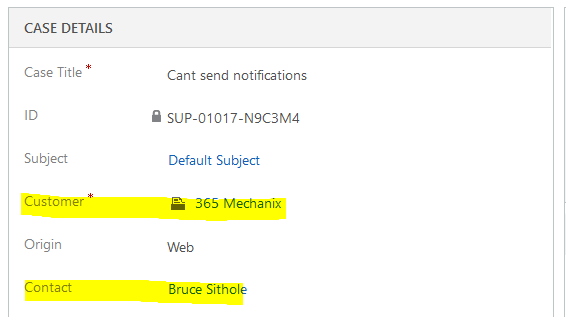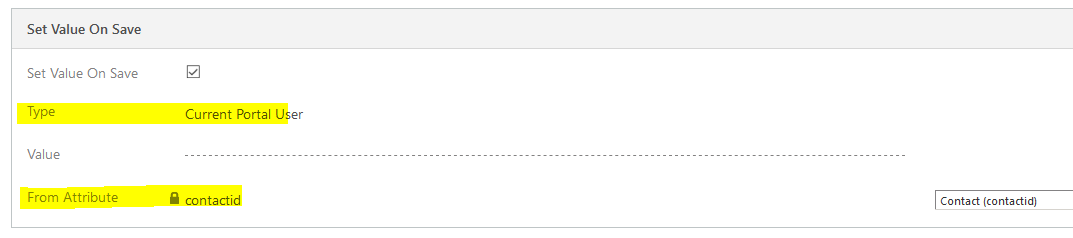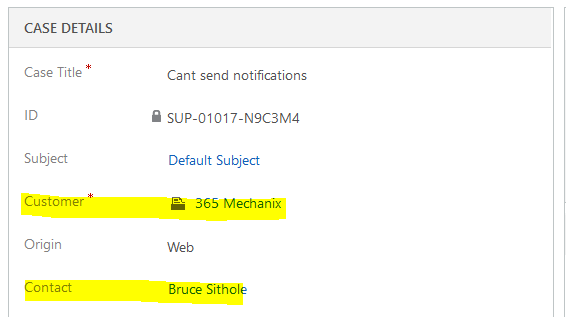Using Dynamics 365 portal metadata to change the standard case create process
When you have a Dynamics 365 Portal up and running and you provide the capabilities for contacts to create cases, the standard out of the box ‘Create Case’ form maps the contact to the customer field (whilst the contact field is left blank)
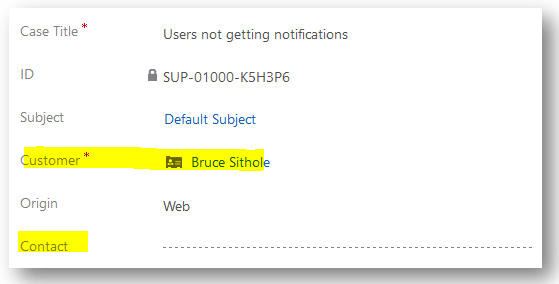
In my scenario, I wanted the following to occur:
- The customer to be set to the contacts parent account
- The contact field on the case to be populated by the portal contact
To achieve this, I created 2 entity form metadata records against the ‘Create Case’ entity form. The first record has the following properties set.
Type:Attribute
Attribute Logical Name (Target field on the case):customerid
I then set the ‘Set Value on Save’ properties to map to the parentcustomerid field from the current portal user (i.e the contact record )
Similarly, to map the contact lookup on the case entity, these are the settings I added on the other metadata record
Once the above records, were created, below was the outcome after creating a case from the portal.
I hope this quick tip helps you quickly change the portal processes to your needs without any coding!